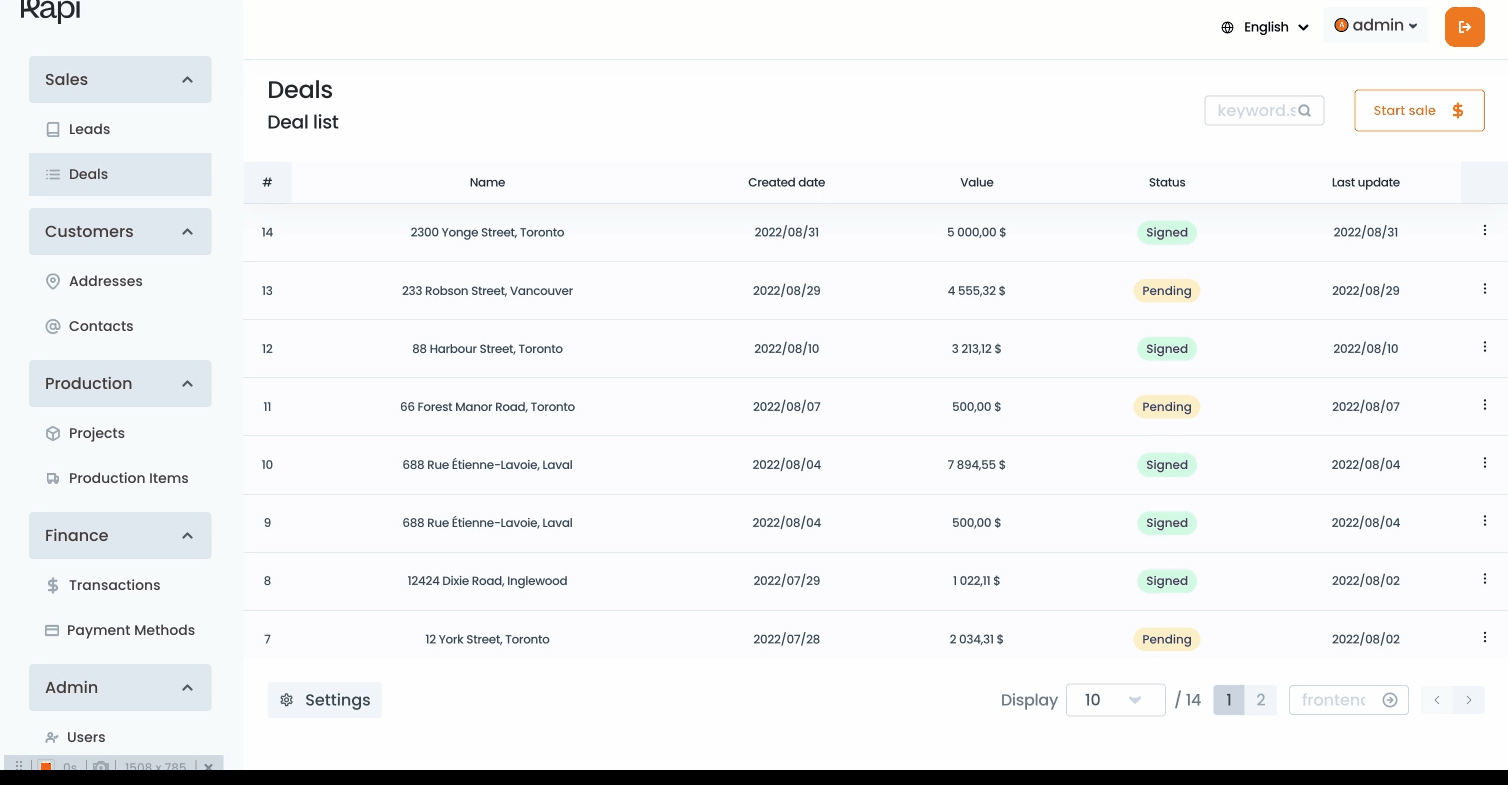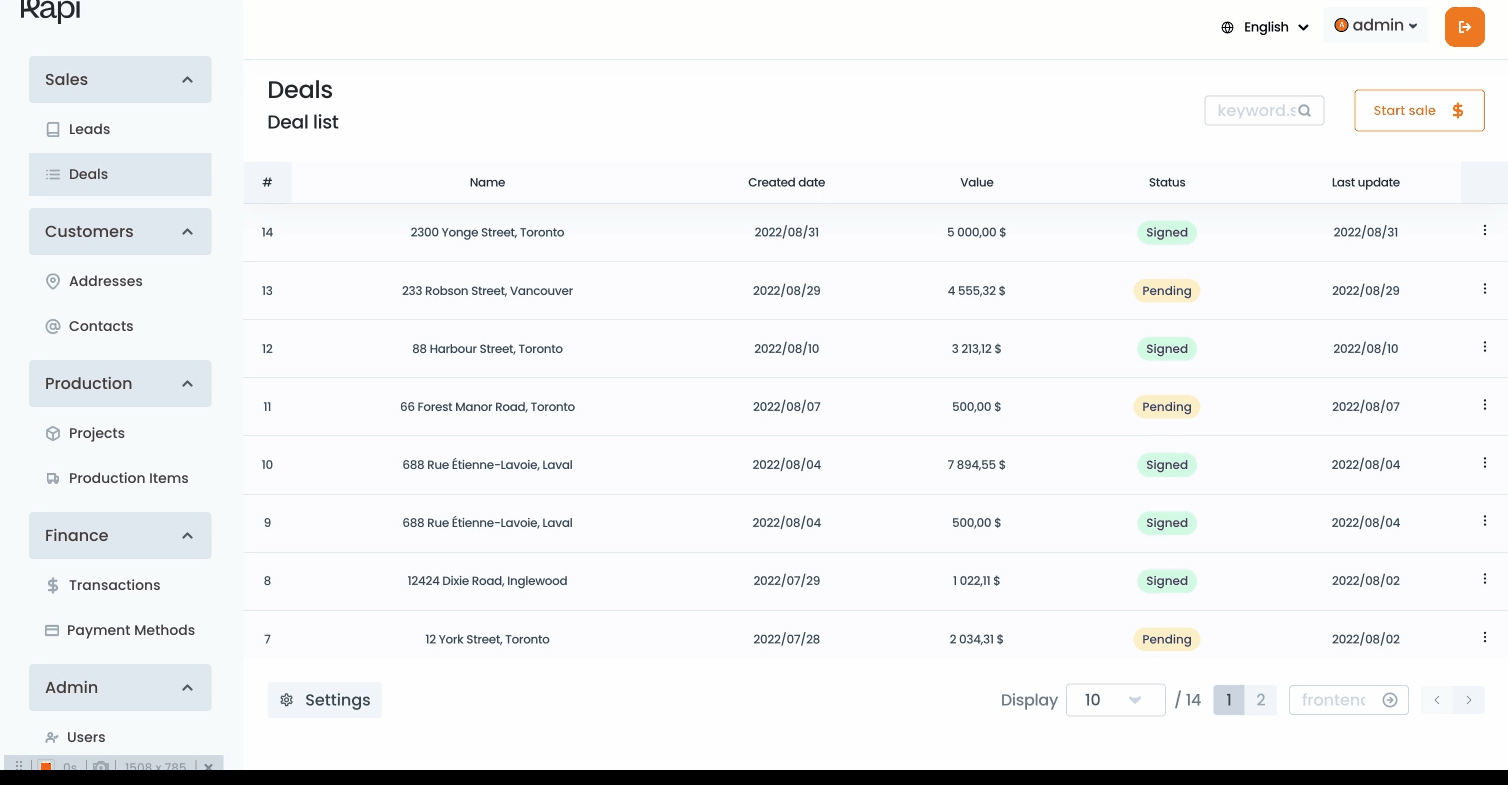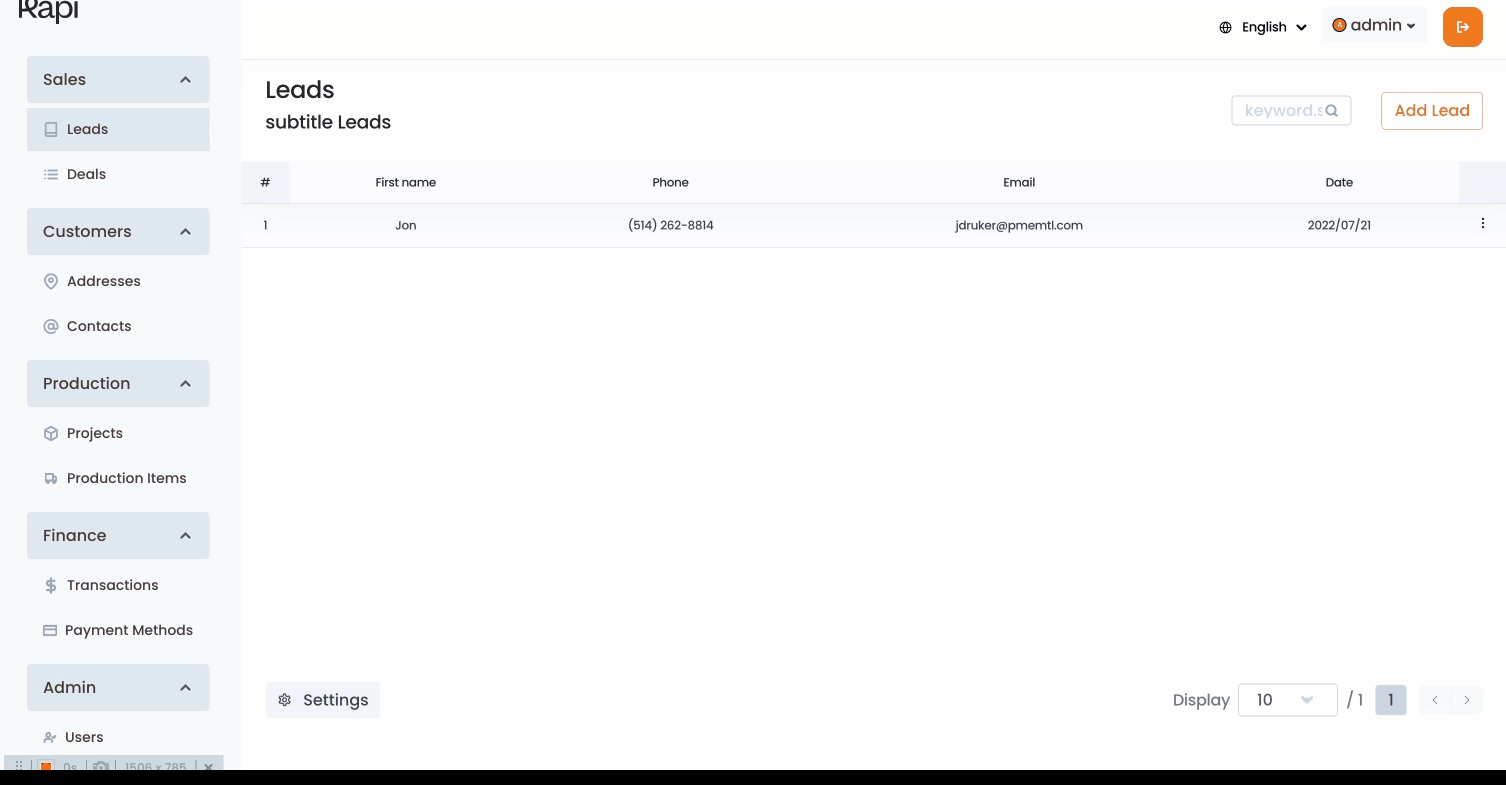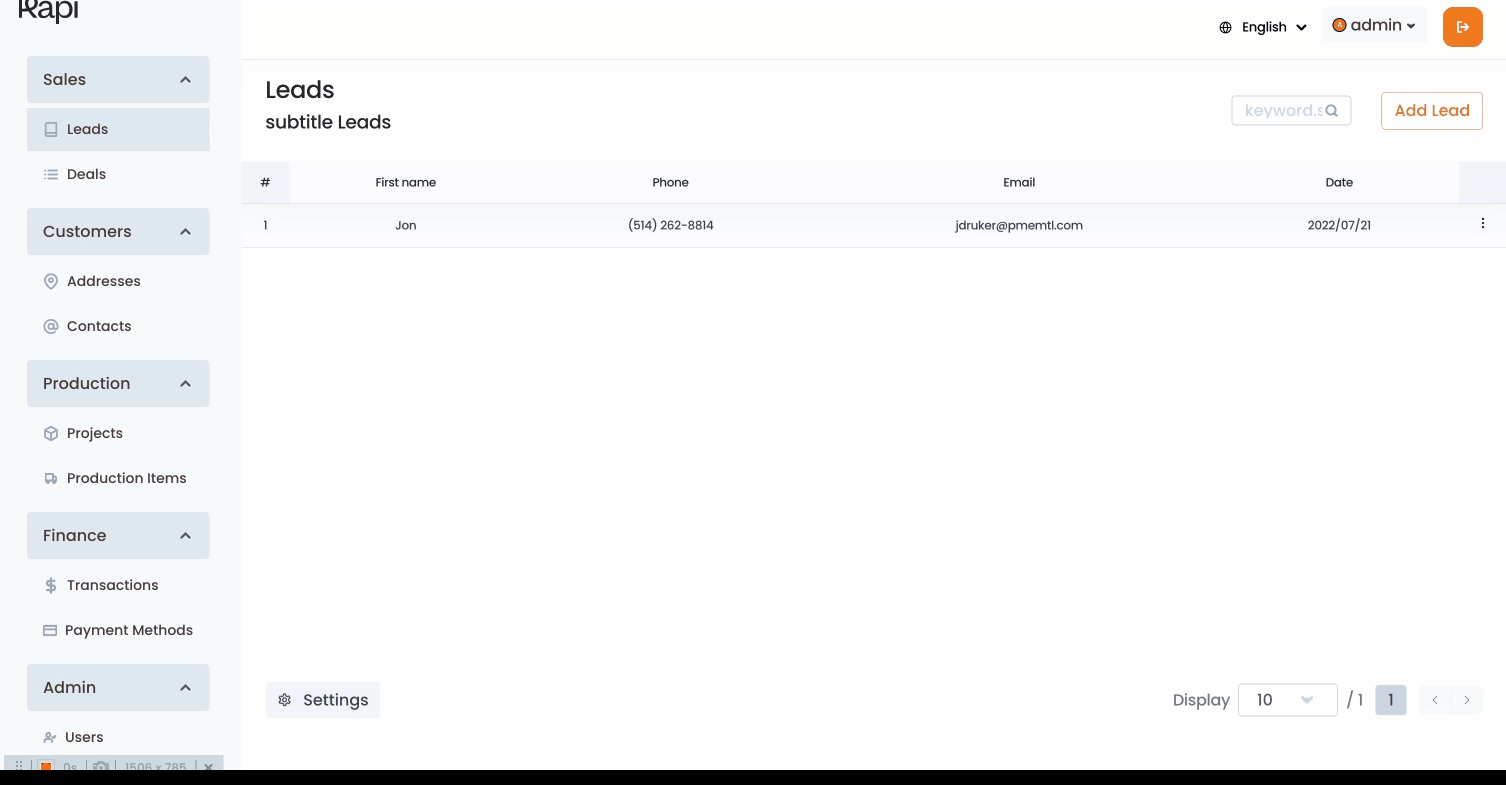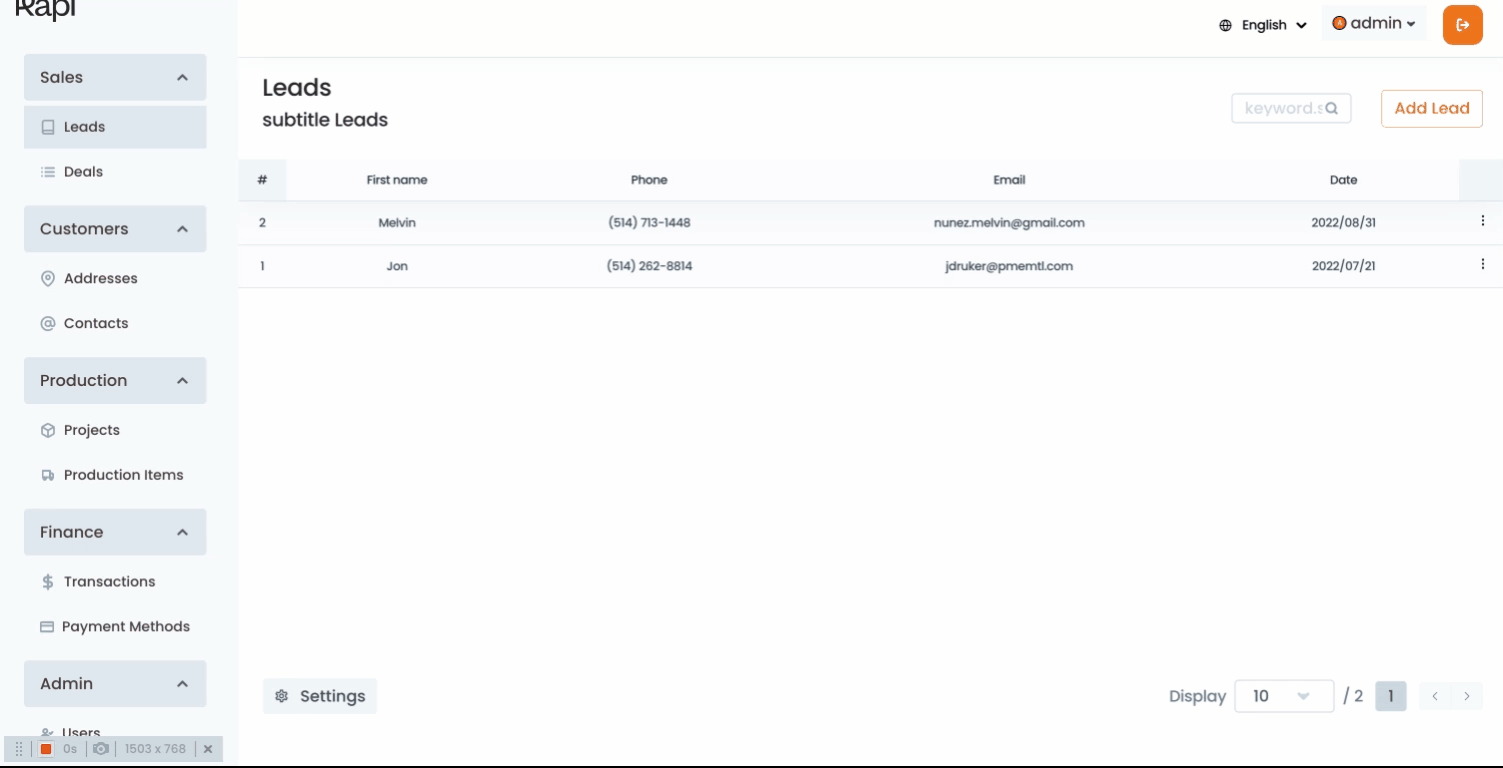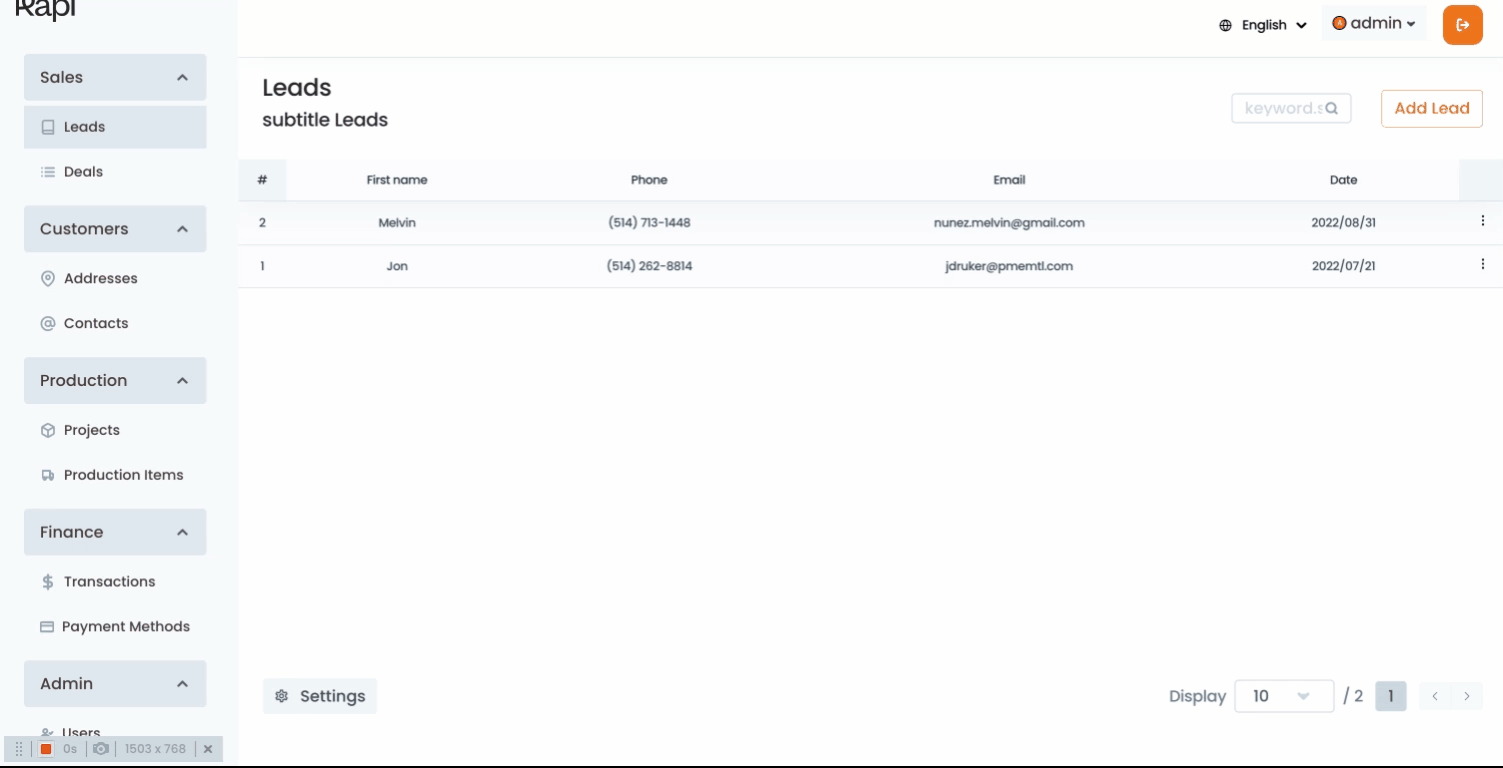Definition
It all starts with by going to leads page, you must click on the leads section in the main menu, once you’re in this page you’ll see a list of all your existing leads.
How to create a new lead
Once you’re in the lead page you should click on the “Add lead” button. A drawer will be shown at the right pane of your screen. To create the new lead you should:
Input the lead’s general informations: the email should be in a valid format The email should be unique, the system won’t allow you to use the same email for 2 leads. Phone: this field only accepts numbers After filling the form with the right information you can click on the “Add button” A new lead will be created You will see a notification message indicating that the new lead has been created and there will be a button that will allow you to view the just generated lead.
How to edit a lead
It all start by going to leads page, then you must locate the lead you want to edit. A list of existing leads will be shown within the lead’s page. You can navigate through the shown records and click on the one you one to edit.
You can click on one of the records shown in the grid. You can use the search bar to locate a lead To use the search bar you need to type the name, email, or any value that will help you find the record of the lead you want to edit. A list of records matching your searching criteria will be shown Select the desired record by clicking on it. When you click on a record you will be redirected to the lead’s profile page. This is a page where you’ll be able to see all the data related to the selected lead. Within this page you’ll see 3 actions button located in the left side of the screen Edit: will enable the lead’s information fields and will make them editable You can make the desired changes and click on the save button. You can cancel the changes and the data will remain the same. Delete: this option will allow you to delete the lead. A modal will prompt asking if you’re sure about deleting the lead You can confirm your decision by clicking the delete button. A notification will be shown, informing the lead has been deleted. You can cancel the action by clicking the cancel button. Open GoCall: will open the sales page with the lead’s information pre-loaded.