Kapi's modules
Addresses
How to add an address
It all starts with the sales workflow explained in the deals document. After a deal is generated , the system will create a new address with the provided details during the sales process. The address will be related to the customer used to create the deal.
See existing Addresses
It all start by going to the addresses page by clicking on the Addresses section on the main menu. Once you’re in the Addresses page you will see a list of all the addresses that has been used to create a deal within your account.
To access to a specific address you’ll need to find the desired address within the list of available records or using the search bar tool. Next you have to click on the desired record.
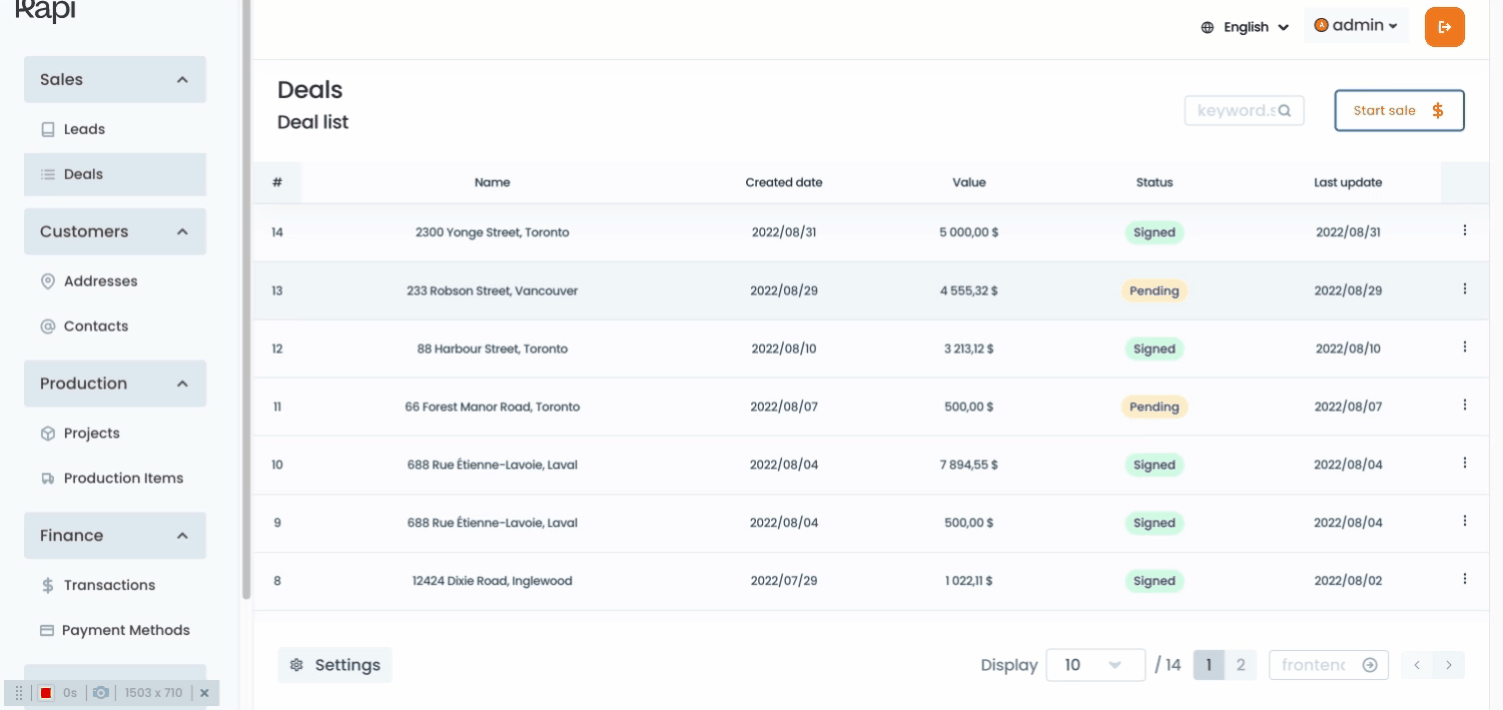
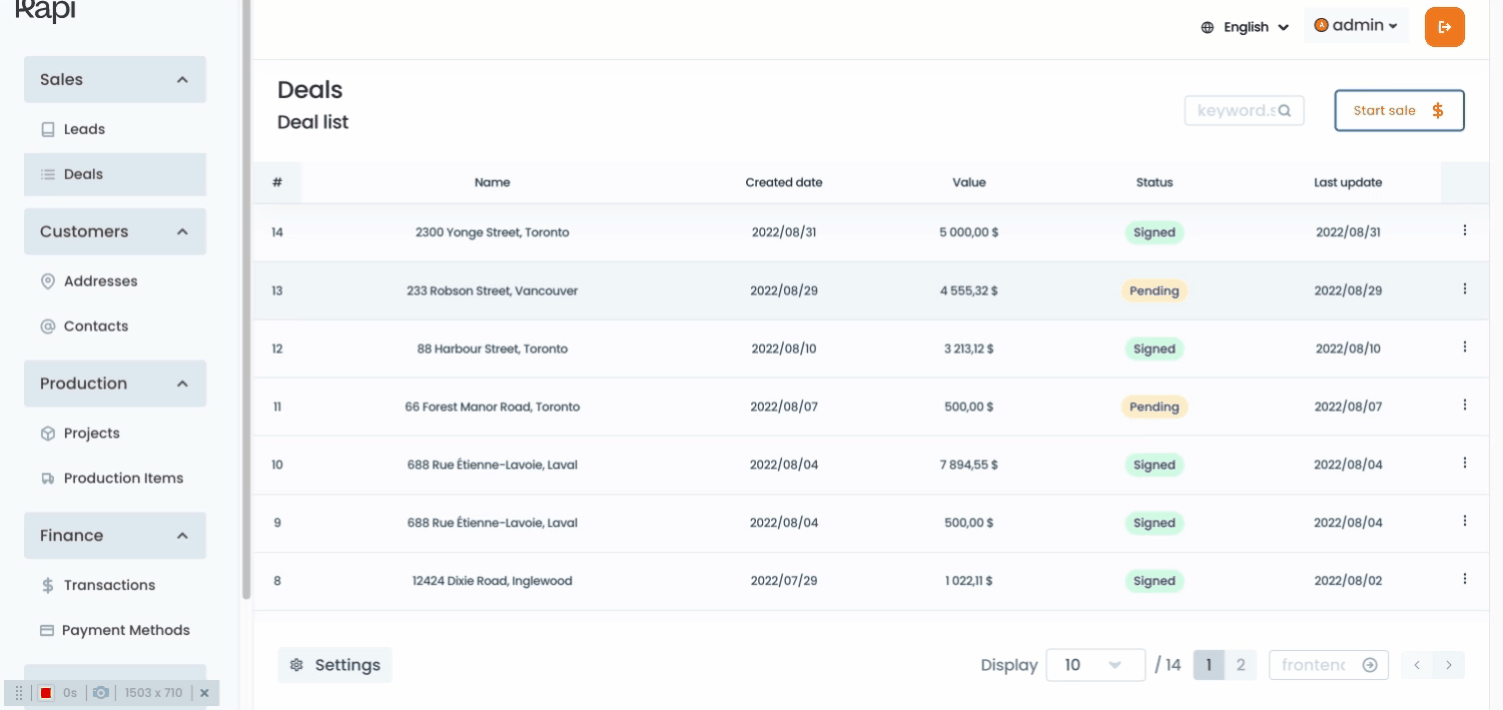
After you click the desired record you will be redirected to the Address profile page, where you can see:

Want to print your doc?
This is not the way.
This is not the way.

Try clicking the ⋯ next to your doc name or using a keyboard shortcut (
CtrlP
) instead.